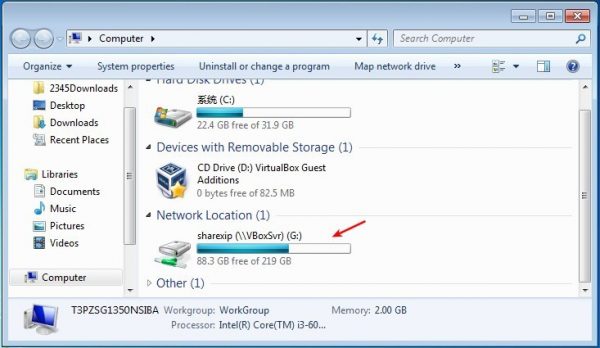on terminal
curl --output 055022913.pdf https://yourwebsite/PDF/2021/055022913.pdf
on terminal
curl --output 055022913.pdf https://yourwebsite/PDF/2021/055022913.pdf
https://unix.stackexchange.com/questions/428747/restrict-graphic-tablet-to-primary-display
xinput # get the IDs for all relevant pieces of my tablet. xrandr # get the names of my displays xinput map-to-output 13 HDMI-A-0
xinput map-to-output 14 HDMI-A-0 xinput map-to-output 21 VGA-1
One of the top things after installed a virtual machine via VirtualBox is how to transfer files between host OS and guest OS. And this can be done via Shared Folder feature.
1. In Virtualbox (6.0.8 in the case), open Settings of the Windows Guest OS. Then do:
2. Boot up the Guest OS (Windows 7 in the case), and then go to menu Devices -> Insert Guest Additions CD image.
If you don’t see the Guest window menu, press right-Ctrl + C on keyboard.
3. Open Computer, you’ll see CD Driver marked as ‘VirtualBox Guest’.
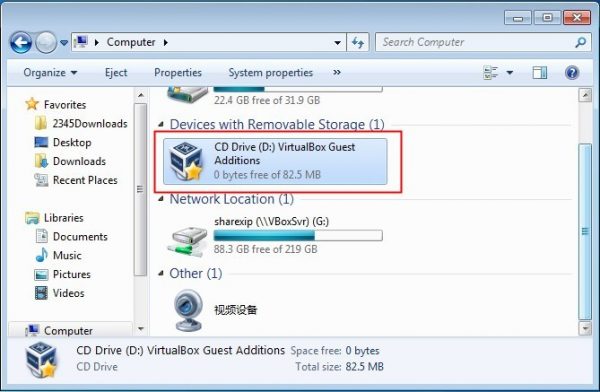
4. Go to the CD Driver and click install the exe file to bring up guest addition install wizard.
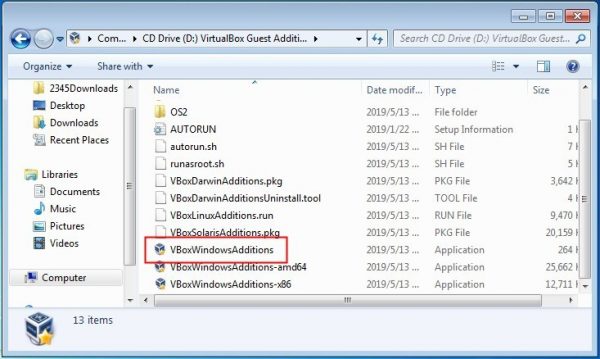
5. Follow the install wizard until done.
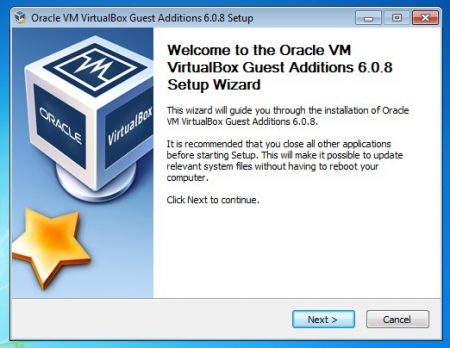
6. Finally reboot the Windows guest OS, and shared folder should be there in ‘Computer’