https://lindevs.com/install-gitlab-ce-on-ubuntu
Install GitLab CE on Ubuntu 20.04
GitLab is an open-source DevOps platform which provides Git repositories management, continuous integration, issue tracking, and other features. Self-managed GitLab can be installed on the own server.
This tutorial explains how to install GitLab Community Edition (CE) on Ubuntu 20.04.
Prepare environment
Run the following command to update the package lists:
Make sure you have installed OpenSSH server:
Install GitLab CE
Add the GitLab CE package repository:
Install the GitLab CE:
When installation is completed, we can check GitLab CE version:
Now we need to set the URL which will be used to access the GitLab instance. It can be done in configuration file:
Find external_url parameter and set IP address or hostname of your machine. Default port is 80, but you can explicitly set if needed.
To make changes to take effect, reconfigure the GitLab:
When it finished, we can check the status of GitLab services:
We can also stop, start and restart the GitLab services:
Testing GitLab CE
By default, a random password is generated during installation. Password can be found in the following file:
Now open the browser and enter IP address or hostname to access the GitLab web interface. Use a username root and password from a file to login.
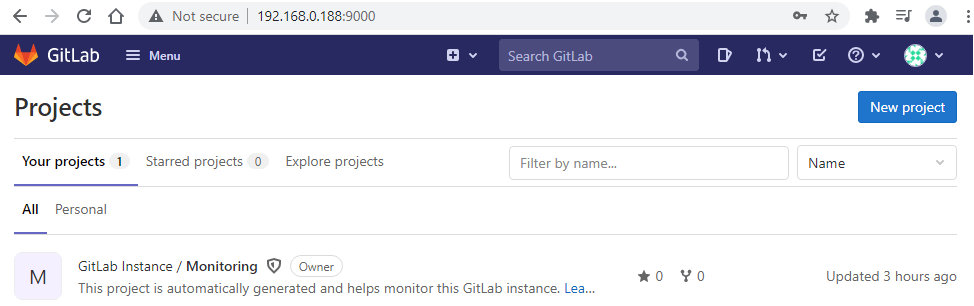
Password can be changed in user settings page:
Uninstall GitLab CE
If you want to completely remove GitLab CE, execute the following command:
When it finished, remove systemd service:
Remove GPG key and repository:
Remove GitLab users:
You can also remove GitLab configuration, logs, data, and other related directories:
No hay comentarios:
Publicar un comentario